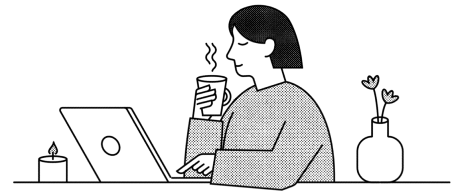ClickUp Guide: Boost Productivity and Streamline Workflows
- 19 Dec 2024
What is ClickUp?
ClickUp is a cloud-based project management and productivity tool designed to help teams and individuals plan, organize, and execute their work efficiently. It’s an all-in-one platform that integrates task management, time tracking, collaboration, and reporting features, making it a go-to solution for businesses of all sizes. Whether you’re a freelancer, a startup, or an established enterprise, ClickUp’s customizable features can adapt to your unique needs.
One of the best features of ClickUp is its capacity to replace multiple apps by combining tools such as Trello, Asana, and Slack into one platform. You can use ClickUp to manage everything, from tasks and goals to resources and communication, all in one place.
How Does ClickUp Work?
ClickUp works on a hierarchical structure that allows you to organize your work effectively:
Workspaces: The top-level structure where you manage all projects and tasks
Spaces: Divisions within a space, often symbolizing a team, department, or a significant project.
Folders and Lists: Used to categorize tasks inside spaces, creating an orderly way of grouping things.
Tasks and Subtasks: The heart of ClickUp, where you can assign work, prioritize tasks, and track the progress.
Views: ClickUp offers a range of views, such as List, Board, Calendar, Gantt, and Mind Map.
These are some of the features which help users be well organized, thus keeping everyone on the same page by utilizing ClickUp.
Features of ClickUp
ClickUp features range from wide to different use cases and industries. Some of the key features include the following:
- Task Management: It is easy to create, assign, and prioritize tasks. It uses tags, custom statuses, and dependencies for better organization.
- Mind Maps: The ClickUp feature of mind maps allows visualizing project plans and ideas. It is especially helpful in brainstorming and outlining workflows.
- Recurring Tasks: Automate any repetitive tasks to save time and ensure consistency. In some cases, though, users have complained that "ClickUp recurring tasks don't save task type," indicating what needs to be improved.
Time Tracking: Built-in time tracking helps track the work hours and deadlines accurately.
- Collaboration Tools:Comment, mention, and edit in real time to keep everyone in the loop.
- Goal Setting and Tracking:Set objectives and track progress with performance indicators.
- Integrations: ClickUp integrates with popular tools such as Slack, Google Drive, Zoom, and Zapier, which enhances its functionality.
- Reporting and Dashboards: Generate detailed reports and customize dashboards for insights into team performance.
Benefits of ClickUp for Teams
- Enhanced Productivity: Consolidate tools and reduce the need to switch between apps, saving time and effort.
- Improved Collaboration: Real-time updates and communication features ensure seamless teamwork.
- Customizability: Tailor ClickUp’s features to match your team’s workflow and preferences.
- Scalability: Suitable for small teams and large enterprises, ClickUp grows with your organization.
- Cost-Effectiveness: With its extensive feature set, ClickUp provides excellent value for its price.
Pricing and Plans of ClickUp
ClickUp has different pricing plans to suit every budget and requirement:
- Free Forever: Suitable for personal use or small teams, it includes basic task management, 100MB storage, and unlimited tasks.
- Unlimited ($5 per user/month): Adds unlimited storage, integrations, and advanced reporting features.
- Business ($12 per user/month): Includes goal tracking, custom fields, and advanced time tracking.
- Business Plus ($19 per user/month): Meant for growing teams, it offers priority support, team sharing, and custom role permissions.
- Enterprise: Custom pricing for large organizations, including dedicated support and advanced security options.
Knowing ClickUp's pricing allows users to select a plan that best suits their needs and budget.
Top ClickUp Features That Drive Results
1. Mind Map for Project Planning
The mind Map feature by ClickUp is a very powerful feature for visualizing projects and workflows. This allows users to:
Brainstorm ideas and connect them visually.
Create task hierarchies directly from the map.
Plan projects efficiently and find potential bottlenecks.
To maximize this feature, users need to familiarize themselves with "how to use a ClickUp Mind Map for project planning." This will allow smooth integration into their workflows.
2. Recurring Tasks
Recurring tasks are important for maintaining continuity in repetitive work. Some users experience problems such as "ClickUp recurring tasks don't save task type," but the knowledge of how to set up the feature and its limitations can reduce problems.
3. Customizable Views
ClickUp's ability to provide List, Board, Calendar, and Gantt views allows teams to organize their tasks in whatever view works best for them. This flexibility is the way to boost productivity and maintain transparency in project timelines.
Real-Life Examples
1. Marketing Teams
A digital marketing agency utilized ClickUp to automate the content creation process. By utilizing custom templates and automating recurring tasks, they managed to cut turnaround times by 30%.
2. Software Development
A software development firm used ClickUp for sprint planning and bug tracking. Integration of GitHub and utilization of agile dashboards enabled them to increase delivery rates.
3. Event Planning
An event management company coordinated multiple events at the same time by using ClickUp's calendar and collaboration tools to avoid missing any details.
Getting Started with ClickUp
To start using ClickUp:
Sign Up: Create an account and choose a plan that suits you.
Set Up Your Workspace: Organize your teams, spaces, and folders.
Customize Views: Choose the views that best suit your workflow.
Explore Features: Try out features such as Mind Maps, recurring tasks, and dashboards.
Onboard Your Team: Use ClickUp's training resources to get everyone up to speed.
Conclusion
ClickUp is a versatile and powerful project management tool that caters to all needs. With its comprehensive feature set and affordability with scalability, it has become the most preferred choice of teams and individuals alike. Users can enhance their productivity and efficiently achieve their goals by utilizing features like Mind Maps, recurring tasks, and customizable views.
However, as with every tool, there's a learning curve. Matters such as "ClickUp recurring tasks do not save task type" help emphasize the need to dive deep into and learn everything that this platform has in store. If implemented correctly, ClickUp can revolutionize how you manage projects and work collaboratively.
Frequently Asked Questions
1. What is ClickUp used for?
ClickUp is a project management and productivity tool used for project management, collaboration, tracking of time, and report-making.
2. How much does ClickUp cost?
ClickUp's plans start from Free Forever to Enterprise, with options starting at $5 per user per month.
3. How to use a ClickUp Mind Map for project planning?
ClickUp's Mind Map feature allows users to visualize ideas, create task hierarchies, and plan workflows effectively.
4. Why do ClickUp recurring tasks not save task type?
This problem may be caused by poor configuration or platform limitations. Be sure to configure it correctly when scheduling recurring tasks.
5. Does ClickUp work for small teams?
Yes, ClickUp is a great solution for small teams because of the Free Forever plan and adjustable features.
Recommended

No Blog’s Available
We're unable to find the blog that you're looking for...